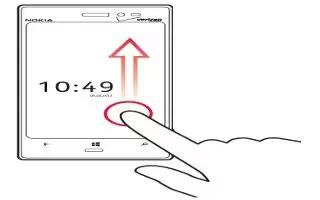Learn how to use home screen on your Nokia Lumia 928. Avoid scratching the touch screen. Never use an actual pen, on the touch screen.
-
use the touch screen
-
open an app
-
use your phone when its locked
-
personalize your phone
-
write text
Use the touch screen
Explore your phone with a tap, swipe, or drag.
To use your phone, simply tap, or touch and hold the touch screen. To open further options, place your finger on an item until the menu opens.
Note: To quickly open the apps menu, swipe left on the start screen.
You can use your phone even with gloves on, or with the touch of a fingernail. On the start screen, swipe left, and tap Settings icon > display + touch, and switch touch sensitivity to High.
Note: Avoid scratching the touch screen. Never use an actual pen, pencil, or other sharp object on the touch screen.
Open an app or other screen element
- Tap the app or element.
- Touch and hold to open a menu with further options.
- Place your finger on an item, until the menu opens.
Example: To edit or delete a calendar appointment, touch and hold the appointment, and select the appropriate option.
Drag
- Touch and hold your finger to the screen before you start to drag. While dragging, do not release your fi nger until you have reached the target position.
Swipe
- Quickly slide your finger horizontally or vertically across the screen.
Example: Swipe left or right between the start screen and the apps menu, or between different views in the hubs. To quickly scroll through a long list or menu, slide your finger quickly in a flicking motion up or down the screen, then lift your finger. To stop the scrolling, tap the screen.
Zoom in or out
Place two fingers on an item, such as a map, picture, or web page, and slide your fingers together or apart in a pinch and spread motion.
Use your phone when its locked
You can use certain features of your phone when it is locked, without having to enter the security code.
You can, for example:
-
Switch between vibrate or ring and vibrate
-
Answer or reject an incoming call
-
Pause or resume playing music, or skip to another song
- To wake your phone up, press the Power/Lock Key.
Switch between vibrate and ring/vibrate
Press the volume key to see the current selection displayed at the top right of the screen. For example, if your phone is set to vibrate , tap vibrate icon to switch to ring + vibrate icon.
Pause or resume music, or skip to another song
Use the music player controls displayed at the top of the screen.
You can also see:
-
The date and time
-
Your next calendar event
-
Missed calls or messages
Switch between open apps
You can see which apps and tasks are open in the background, and switch between them.
Press and hold Back key, swipe left or right, and select the desired app.