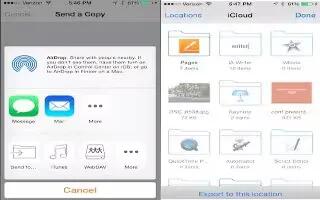Learn how to use iCloud drive on your iPhone 6 Plus. iCloud Drive stores your presentations, spreadsheets, PDFs, images, and other kinds of documents in iCloud so you can access these documents from any of your devices set up with iCloud. It allows your apps to share documents so you can work on the same file across multiple apps.
iCloud Drive works with devices using iOS 8, Mac computers using OS X Yosemite, PCs with iCloud for Windows 4.0, or through iCloud.com. To access iCloud Drive, you must be signed into iCloud with your Apple ID. iCloud Drive works with supported apps including Pages, Numbers, Keynote, GarageBand, and some third-party apps.
Transfer files
There are several ways to transfer files between iPhone and your computer or other iOS device.
- Transfer files using iTunes. Connect iPhone to your computer using the included cable. In iTunes on your computer, select iPhone, then click Apps. Use the File Sharing section to transfer documents between iPhone and your computer. Apps that support file sharing appear in the File Sharing Apps list in iTunes. To delete a file, select it in the Documents list, then press the Delete key.
- You can also view files received as email attachments on iPhone.
- With some apps, you can transfer files using AirDrop. See How To Use AirDrop.