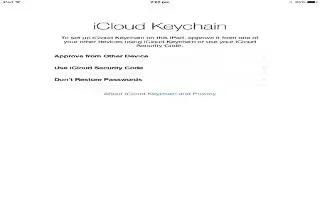Learn how to use iCloud keychain on your iPad Air. iCloud Keychain keeps your website user names and passwords, and credit card information that you set up with Safari, up to date on iPad and your other iOS devices and Macs running OS X Mavericks.
iCloud Keychain works with Safari Password Generator and AutoFill. When youre setting up a new account, Safari Password Generator suggests unique, hard-to-guess passwords. You can use AutoFill to have iPad enter your user name and password info, making login easy.
Note: Some websites do not support AutoFill.
-
iCloud Keychain works on all your approved iOS 7 devices and Macs running OS X Mavericks. iCloud Keychain is secured with 256-bit AES encryption during storage and transmission, and cannot be read by Apple.
-
Set up iCloud Keychain. Go to Settings > iCloud > Keychain. Turn on iCloud Keychain and follow the onscreen instructions. If youve set up iCloud Keychain on other devices, you need to approve use of iCloud Keychain from one of those devices, or use your iCloud Security Code.
Note: Your iCloud Security Code cannot be retrieved by Apple. If you forget your security code, youll have to start over and set up your iCloud Keychain again.
-
Set up AutoFill. Go to Settings > Safari > Passwords & AutoFill. Make sure Names and Passwords, and Credit Cards, are turned on (theyre on by default). To add credit card info, tap Saved Credit Cards.
-
The security code for your credit card is not saved you have to enter that manually.
-
To automatically fill in names, passwords, or credit card info on sites that support it, tap a text field, then tap AutoFill.