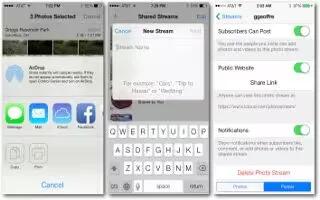Learn how to use iCloud Photo Sharing on your iphone 5c. Share streams of photos and videos with people you choose. Friends youve chosen who have an iCloud accountand iOS 6 or later or OS X Mountain Lion or latercan join your stream, view the photos you add, and leave comments. If they have iOS 7, they can add their own photos and videos to the stream. You can also publish your stream to a public website for anyone to view.
Note: iCloud Photo Sharing works over both Wi-Fi and cellular networks. Cellular data charges may apply.
- Turn on iCloud Photo Sharing. Go to Settings > iCloud > Photos.
- Create a shared stream. While viewing a photo or video, or when youve selected multiple photos or videos, tap upload icon, tap iCloud, tap Stream, then tap New Shared Stream. You can send an invitation by text or email.
- Enable a public website. Select the shared stream, tap People, then turn on Public Website. Tap Share Link to announce the site, if desired.
- Add items to a shared stream. View a shared stream, tap + icon, select items, then tap Done. You can add a comment, then tap Post. You can also add items to a shared stream when youre viewing photos or albums. Tap upload icon , tap iCloud, tap Stream, then select the shared stream or create a new one.
- Delete photos from a shared stream. Select the photo stream, tap Select, select the photos or videos you want to delete, then tap Bin delete icon . You must be the owner of the stream, or the owner of the photo.
- Delete comments from a shared stream. Select the photo or video that contains the comment. Touch and hold the comment, then tap Delete. You must be the owner of the stream, or the owner of the comment.
- Rename a photo stream. While viewing Shared Streams, tap Edit, then tap the name and enter a new one.
- Add or remove subscribers, or turn Notifications on or off. Select the photo stream, then tap People.
- Subscribe to a shared stream. When you receive an invitation, tap the Shared tab icon, then tap Accept.
- Add items to a shared stream you subscribed to. View the shared stream, then tap + icon, select items, then tap Done. You can add a comment, then tap Post.