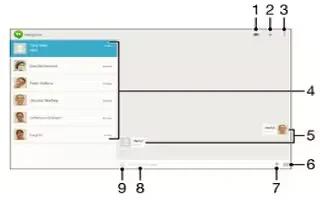Learn how to use Instant Messages and Video Chat on your Sony Xperia Z2 Tablet. You can use the Google Hangouts instant messaging and video chat application on your device to chat with friends who also use the application on computers, Android devices and other devices.

- Start a video call
- Add a new contact
- View more options
- List of contacts
- Sent and received messages
- Take a photo and attach it or attach a photo saved on your device
- Attach a location
- Tap to enter text
- Select symbols and smileys
You can turn any conversation into a video call with several friends, and you can send messages to friends even when they are offline. You can also view and share photos easily. Before you start using Hangouts, make sure that you have a working Internet connection and a Google account.
Note: The video call function only works on devices with a front camera.
To start an instant message or a video call
- From your Home screen, tap Apps icon.
- Find and tap Hangouts.
- Tap + icon, then enter a contact name, email address, phone number or circle name and select the relevant entry from the suggested list.
- To start an instant messaging session, enter your message text in the text field, then tap Send icon.
- To start a video call, tap Video icon.
To reply to a chat message or join a video call
- When someone contacts you on Hangouts, Hangouts icon, or Video icon appears in the status bar.
- Drag the status bar downward, then tap the message or video call and begin to chat.