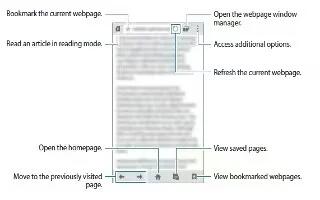Learn how to use internet on your Samsung Galaxy Note 4. Access to the Internet with a fully featured web browser.
Access the Internet
- From a Home screen, tap Apps icon > Internet.
- Tap the address field. To change the search engine, tap the search engine icon next to the web address field.
- Enter the web address or a keyword, and then tap Go. To search the web by voice, tap Mic icon. To view the toolbars, drag your finger downwards slightly on the screen.
Command Keys
- Tap Back or Back Key icon to return to the previous page.
- Tap Forward icon to go forward to a recent page.
- Tap Home icon to display your Internet Home screen.
- Tap Refresh icon to reload the current page.
Viewing Web Site
- To view a web site, tap the address field, enter the web address, and then tap Go.
- To share, save, or print the current web page, tap More options icon.
- Tap the screen twice to zoom in or out. Or pinch the screen to zoom out and stretch the screen to zoom in.
Browser Tabs
Use tabs to view multiple web pages at the same time.
- To open a new tab, tap More option > New tab.
- Tap a different tab to view it.
- To close a tab, tap Tab Manager and tap Close icon.
Bookmarks
- To bookmark the current web page, tap Bookmark > Add icon.
- To open a bookmarked web page, tap Bookmark select a folder, and tap an entry.
History
- Tap Bookmark > History tab to view a list of recently visited web pages.
Saved Pages
- To save a web page, tap More options > Save webpage.
- Tap Saved Pages to view a list of saved web pages.