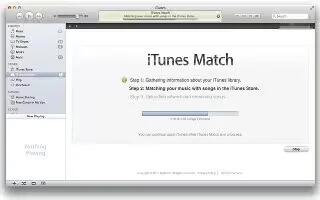Learn how to use iTunes match on Your iPad Mini 2. iTunes Match stores your music library in iCloud including songs imported from CDs and lets you play your collection on iPad and your other iOS devices and computers. iTunes Match also lets you listen to iTunes Radio ad-free see iTunes Store. iTunes Match is offered as a paid subscription.
Note: iTunes Match may not be available in all areas.
Subscribe to iTunes Match in iTunes on your computer
-
Choose Store > Turn On iTunes Match, then click the Subscribe button.
-
Once you subscribe, iTunes adds your music, playlists, and Genius Mixes to iCloud.
Turn on iTunes Match
-
Go to Settings > Music. Turning on iTunes Match removes synced music from iPad.
Songs are downloaded to iPad when you play them
-
You can also download songs and albums manuallywhile browsing, tap iCloud icon.
Note: When iTunes Match is on, downloaded music is automatically removed from iPad as space is needed, starting with the oldest and least-played songs. An iCloud icon appears next to removed songs and albums, indicating that the songs and albums are still available through iCloud but not stored locally on iPad.
Remove a song thats been downloaded
-
Swipe left, then tap Delete.
-
Just show music thats been downloaded from iCloud. Go to Settings > Music, then turn off Show All Music.
Remove iPad from your list of iTunes in the Cloud devices
- In iTunes on your computer, choose Store > View Account. Sign in, then click Manage Devices in the iTunes in the Cloud section.