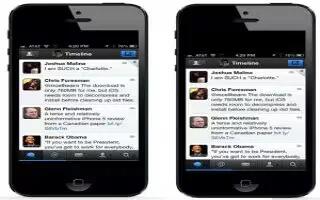iTunes Match stores your music library in iCloudincluding songs imported from CDsand lets you play your collection on iPhone and your other iOS devices and computers. iTunes Match is available as a paid subscription.
- Subscribe to iTunes Match: In iTunes on your computer, choose Store > Turn On iTunes Match, then click the Subscribe button.
Once you subscribe, iTunes adds your music, playlists, and Genius Mixes to iCloud. Your songs that match music already in the iTunes Store are automatically available in iCloud. Other songs are uploaded. You can download and play matched songs at up to iTunes Plus quality (256 kbps DRM-free AAC), even if your original was of lower quality.
- Turn on iTunes Match: Go to Settings > Music.
- Turning on iTunes Match removes synced music from iPhone, and disables Genius Mixes and Genius Playlists.
Note: If Use Cellular Data is turned on, cellular data charges may apply.
- Songs are downloaded to iPhone when you play them. You can also download songs manually.
- Download an album to iPhone: While browsing, tap Albums, tap an album, and then tap download Cloud icon.
- Show only music thats been downloaded from iCloud: Go to Settings > Music, then turn off Show All Music (available only when iTunes Match is turned on).
- Manage your devices using iTunes Match or Automatic Downloads: In iTunes on your computer, go to Store > View My Account. Sign in, and then click Manage Devices in the iTunes in the Cloud section.
Note
This article will work on all iPhones using iOS 6; including iPhone 3GS, iPhone 4, iPhone 4S, and iPhone 5.