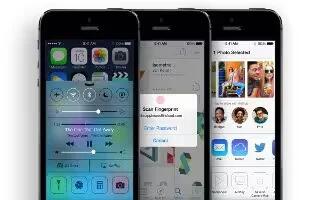Learn how to use iTunes store on your iPhone 5c.
iTunes Store at a glance
Use the iTunes Store to add music, movies, and TV shows to iPhone.

Note: You need an Internet connection and an Apple ID to use the iTunes Store. The iTunes Store is not available in all areas.
Browse or search
- Browse by genre. Tap one of the categories (Music, Movies, or TV Shows). Tap Genres to refine the list.

- If you know what youre looking for, tap Search. Enter info in the search field, then tap Search again.
- Discover great new music on iTunes Radio. When you listen to iTunes Radio and hear a song you like, you can connect to iTunes Store to purchase it, add it to your wish list, or discover similar music.
- Preview a song or video. Tap it.
- Tired of tapping More? To rearrange the buttons, tap More, then tap Edit. To replace an icon, drag another icon over the one you want to replace. Then tap Done.

Purchase, rent, or redeem
- Tap an items price (or tap Free), then tap again to buy it. If you see downloads icon instead of a price, youve already purchased the item and you can download it again without a charge.
- Use a gift card or code. Tap a category (like Music), scroll to the bottom, then tap Redeem. To send a gift, view the item you want to give, then tap upload icon and tap Gift.
- See the progress of a download. Tap More, then tap Downloads.
- Bought something on another device? Go to Settings > iTunes & App Store to set up automatic downloads on your iPhone. To see your purchased music, movies, and TV shows, in iTunes Store, tap More, then tap Purchased.
- Watch your time with rentals. In some areas, you can rent movies. You have 30 days to begin watching a rented movie. After you start watching it, you can play it as many times as you want in the allotted time (24 hours within the U.S. iTunes Store; 48 hours in other countries). Once your times up, the movie is deleted. Rentals cant be transferred to another device; however, you can use AirPlay and Apple TV to view a rental on your television.
iTunes Store settings
To set options for iTunes Store, go to Settings > iTunes & App Store. You can:
- View or edit your account. Tap your Apple ID, then tap View Apple ID. To change your password, tap the Apple ID field.
- Sign in with a different Apple ID. Tap your account name, then tap Sign Out. You can then enter a different Apple ID.
- Turn iTunes Match on or off. Tap iTunes Match, if you subscribe to the service that stores your music in iCloud, so you can access it anywhere.
- Turn off automatic downloads. Tap Music, Books, or Updates. Content updates automatically over Wi-Fi, unless you turn off the option in Automatic Downloads.
- Download purchases over the cellular network. Turn on Use Cellular Data. Downloading purchases and using iTunes Match over the cellular network may incur carrier charges.