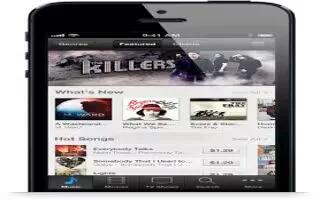Learn how to use iTunes Store on your iPhone 5. Use the iTunes Store to add music and TV shows, music, and podcasts to iPhone. Continue reading.
Use iTunes Store to:
- Find music, TV shows, movies, tones, and more, by browsing or searching
- See your personal Genius recommendations
- Download previous purchases
Note: You need an Internet connection and an Apple ID to use the iTunes Store.
- Browse content: Tap one of the categories. Tap Genres to refine the listings. To see more information about an item, tap it.
- Search for content: Tap Search, then tap the search field and enter one or more words, then tap Search.
- Preview an item: Tap a song or video to play a sample.
- Purchase an item: Tap the items price (or tap Free), then tap again to buy it. If you already purchased the item, Download appears instead of the price and you wont be charged again. When items are being downloaded, tap More, then tap Downloads to see their progress.
- Rent a movie: In some areas, certain movies are available to rent. You have 30 days to begin viewing a rented movie. Once youve started playing it, you can watch it as many times as you want in 24 hours. After these time limits, the movie is deleted.
- Download a previous purchase: Tap More, then tap Purchased. To automatically download purchases made on other devices, go to Settings > iTunes & App Stores.
- Redeem a gift card or code: Tap any category (such as music), scroll to the bottom, and then tap Redeem.
- View or edit your account: Go to Settings > iTunes & App Stores, tap your Apple ID, and then tap View Apple ID. Tap an item to edit it. To change your password, tap the Apple ID field.
- Turn iTunes Match on or off: Go to Settings > iTunes & App Stores. iTunes Match is a subscription service that stores all of your music in iCloud so you can access it from wherever you are.
- Sign in using a different Apple ID: Go to Settings > iTunes & App Stores, tap your account name, and then tap Sign Out. The next time you download an app, you can enter a different Apple ID.
- Download purchases using the cellular network: Go to Settings > iTunes & App Stores > Use Cellular Data. Downloading purchases and using iTunes Match over the cellular network may incur charges from your carrier.
Changing the browse buttons on iPhone 5
You can replace and rearrange the buttons at the bottom of the screen. For example, if you often download tones but dont watch many TV shows, you could replace those buttons.
- Change the browse buttons: Tap More, tap Edit, then drag a button to the bottom of the screen, over the button you want to replace. When you finish, tap Done.
Note
This article will work on all iPhones using iOS 6; including iPhone 3GS, iPhone 4, iPhone 4S, and iPhone 5.