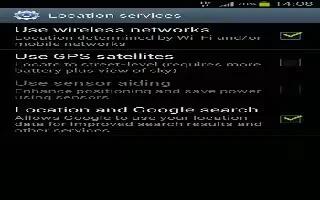The Location services allows you to configure the Samsung Galaxy Note 2 location services.
Note: The more location determining functions are enabled, the more accurate the determination will be of your position.
How to use Wireless Networks on Samsung Galaxy Note 2
Before you use applications such as Google Maps and find your location or search for places of interest, you must enable the Use wireless networks option.
- From the Home screen, press Menu key and then tap Settings > Location services.
- Tap Use wireless networks allows apps to use data from sources such as Wi-Fi and mobile networks to provide a better approximation of your current location.
How to enable the GPS Satellites on Samsung Galaxy Note 2
- From the Home screen, press Menu key and then tap Settings > Location services.
- Tap Use GPS satellites to enable the GPS satellite.
How to enable the Location and Google Search on Samsung Galaxy Note 2
- From the Home screen, press Menu key and then tap Settings > Location services.
- Tap Location and Google search to enable the GPS satellite.
Note: When using Google Maps you can turn on Location and Google search. Enabling this feature allows you to locate places of interest at the street-level. However, this also requires a clear view of the sky and uses more battery power.