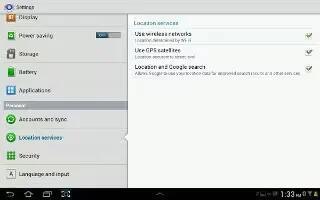You value your privacy. So, by default, your Samsung Galaxy Tab 2 only acquires your location when you allow it. To use Location-Based Services, you must first enable location services on your device.
Use Wireless Networks
Before you use applications such as Google Maps and find your location or search for places of interest, you must enable the Use wireless networks option or enable the GPS satellites.
- From a Home screen, touch Apps > Settings > Location services.
- Touch Use wireless networks to enable location information using the wireless network.
Use GPS Satellites
- From a Home screen, touch Apps > Settings > Location services.
- Touch Use GPS satellites to enable the GPS satellite.
Location and Google Search
- From a Home screen, touch Apps > Settings > Location services.
- Touch Location and Google search to use your location data for improved Google Search results and other Google services.
Note
This article will work on both Samsung Galaxy Tabs; including Samsung Galaxy Tab 2 7.0 and Samsung Galaxy Tab 2 10.1.