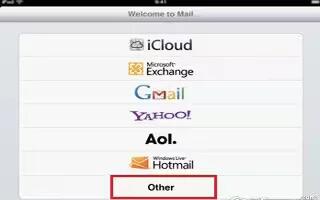Learn how to use mail accounts and settings on your iPad Mini.
- Change Mail and mail account settings: Go to Settings > Mail, Contacts, Calendars. You can set up:
- iCloud
- Microsoft Exchange and Outlook
- Yahoo!
- AOL
- Microsoft Hotmail
- Other POP and IMAP accounts
- Settings vary based on the type of account youre setting up. Your Internet service provider or system administrator can provide the information you need to enter.
- Temporarily stop using an account: Go to Settings > Mail, Contacts, Calendars, choose an account, and then turn off mail service for the account. When the service is turned off, iPad doesnt display or sync that information until you turn it back on. This is a good way to stop receiving work email while on vacation, for example.
- Delete an account: Go to Settings > Mail, Contacts, Calendars, choose an account, then scroll down and tap Delete Account. All information synced with that account, such as bookmarks, mail, and notes, is removed.
- Set Push settings: Go to Settings > Mail, Contacts, Calendars > Fetch New Data. Push delivers new information whenever it appears on the server and theres an Internet connection (some delays may occur). When Push is turned off, use the Fetch New Data setting to determine how often data is requested. The setting you choose here overrides individual account settings. For optimal battery life, dont fetch too often. Not all accounts support push.
- Send signed and encrypted messages: Go to Settings > Mail, Contacts, Calendars, choose an account, and then tap Advanced. Turn on S/MIME, and then select certificates for signing and encrypting outgoing messages. To install certificates, you may get a configuration profile from your system administrator, download the certs from the issuers website using Safari, or receive them as mail attachments.
- Set advanced options: Go to Settings > Mail, Contacts, Calendars > account name > Account > Advanced. Options vary depending on the account, and may include:
- Store drafts, sent messages, and deleted messages on iPad
- Set how long deleted messages are kept before being permanently removed
- Adjust mail server settings
- Adjust SSL and password settings
- Ask your Internet service provider or system administrator if youre not sure what the appropriate settings are for your account.
Note: This article will work on all iPads using iOS 6; including iPad Mini, iPad 2, The New iPad (iPad 3), iPad 4 (iPad with Retina display).