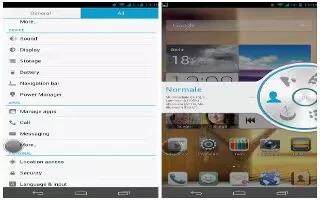Learn how to use maps on your Huawei Ascend Mate. Maps helps you find out where you are, shows you how to get to a destination, and displays real-time traffic. Satellite view is also available.
Turning on location services
Before you use Maps to search for a location, turn on your location services.
-
On the home screen, touch Settings icon then the All tab.
-
Touch Location access.
-
Select the WiFi & mobile network location and GPS satellites check boxes.
Searching for places of interest
-
On the home screen, touch Google Apps > Maps icon.
-
Touch Search icon.
-
Enter the location you wish to search for.
-
Touch Search icon in the lower right corner of the keyboard. The search results are marked on the map by letters.
-
Touch a mark to see how to get there and view more details about the location.
Checking how to get to a place
-
When you browse a map, touch Direction icon.
-
Touch the first text box to enter the start point. Then, touch the second text box to enter the destination.
-
Select a transportation method: by car, public transportation, or foot.
-
Touch Go. Available routes are then shown in a list.
-
Touch the route you prefer to display on the map.
-
To start a new search, touch Menu > CLEAR MAP to clear the search results.