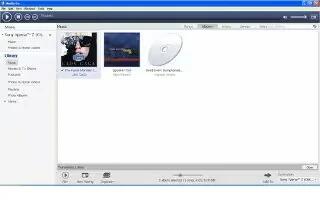Learn how to transfer files using the Media Transfer Mode Via Wi-Fi on your Sony Xperia Z. You can transfer files between your device and other MTP compatible devices, such as a computer, using a Wi-Fi connection. Before connecting, you first need to pair the two devices. If you’re transferring music, video, pictures or other media files between your device and a computer, it’s best to use the Media Go application on the computer. Media Go converts media files so that you can use them on your device.
Note: In order to use this feature, you need a Wi-Fi enabled device that supports Media transfer, for example, a computer running Microsoft Windows Vista or Windows 7.
How to pair Sony Xperia Z wirelessly with a computer using Media transfer mode
- Make sure Media transfer mode is enabled on your device. It is normally enabled by default.
- Connect your device to the computer using a USB cable.
- Computer: Once the name of your device appears on the screen, click Network configuration and follow the instructions to pair the computer.
- When you are finished pairing, disconnect the USB cable from both devices.
Note: The above instructions only work if Windows 7 is installed on your computer and the computer is connected to a Wi-Fi Access Point via a network cable.
How to connect paired devices wirelessly in Media transfer mode on Sony Xperia Z
- Make sure Media transfer mode is enabled on your device. It is normally enabled by default.
- From your Home screen, tap Apps icon.
- Find and tap Settings > Xperia > USB Connectivity.
- Tap the paired device that you want to connect to under Trusted devices.
- Tap Connect.
Note: Make sure the Wi-Fi function is turned on.
How to disconnect a wirelessly paired device in Media transfer mode on Sony Xperia Z
- From your Home screen, tap Apps icon.
- Find and tap Settings > Xperia > USB Connectivity.
- Tap the paired device that you want to disconnect from under Trusted devices.
- Tap Disconnect.
How to remove a pairing with another device on Sony Xperia Z
- From your Home screen, tap Apps icon.
- Find and tap Settings > Xperia > USB Connectivity.
- Tap the paired device that you want to remove.
- Tap Forget.