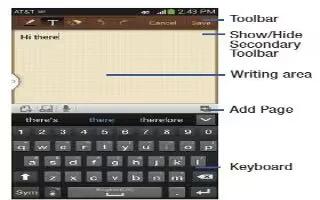Learn how to use memo app on your Samsung Galaxy Tab 3. Create and manage text memos and use Bluetooth to send memos to paired Bluetooth devices.
Composing a Memo
- Touch Memo icon.
- Touch + Add icon, compose the memo, then touch Save to save.
Memo Viewing Options
While viewing your Memos:
- Touch list icon to view your memos in a list mode.
- Touch an entry in the list on the left to view the memo on the right of the screen.
or
- Touch Thumbnails icon to view your memos in a thumbnail mode.
- To delete one or more memos, touch Delete icon, select one or all memos, and touch Delete icon.
- Touch Menu key for the following options: Sort by,Share text via, Share via, Print, Import, Export, and Settings.
- Touch and hold a memo thumbnail to display the following options: Delete, Lock/Unlock, Share text via, Share via, and Export.
Memo Options
While viewing a Memo, touch Menu key for the following options: Delete, Color, Lock/Unlock, Print, Share text via, and share via.
Note
This guide will work on all Samsung Galaxy Tabs; including Samsung Galaxy Tab 3 7.0, Samsung Galaxy Tab 3 8.0 and Samsung Galaxy Tab 3 10.1.