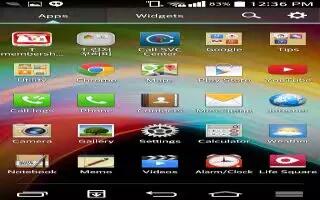Learn how to use Messages on your LG G Pro 2. Your phone combines SMS and MMS into one intuitive, easy-to-use menu.
Sending a message
- Touch Message icon on the Home screen and touch Edit icon to open a blank message.
- Enter a contact name or contact number in the To field. As you enter the contact name, matching contacts will appear. You can touch a suggested recipient. You can add more than one contact.
Note: You will be charged for a text message for every person to whom you send the message.
- Touch the Enter message field and begin composing your message.
- Touch Menu Key to open the Options menu. Choose from Quick message, Insert smiley, Schedule sending, Add subject and Discard.
Note: You can touch the Attach icon to attach the file, that you want to share with message.
- Touch Send to send your message.
- Responses will appear on the screen. As you view and send additional messages, a message thread is created.
Note
- The 160-character limit may vary from country to country, depending on the language and how the SMS is coded.
- If an image, video or audio file is added to an SMS message, it is automatically converted into an MMS message and you are charged accordingly.
Threaded box
- Messages (SMS, MMS) exchanged with another party can be displayed in chronological order so that you can conveniently see an overview of your conversation.
Changing your message settings
Your phone message settings are pre-defined, so you can send messages immediately. You can change the settings according to your preferences.
- Touch the Messaging icon on the Home screen, touch Menu Key and then tap Settings.