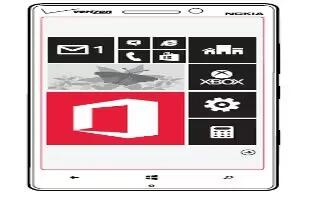Learn how to use Microsoft Excel on your Nokia Lumia Icon. With Microsoft Excel Mobile, you can create new Excel workbooks.
Create an Excel workbook
With Microsoft Excel Mobile, you can create new Excel workbooks.
- Tap Office icon, and swipe to recent.
- Tap + icon.
- Tap a blank Excel file or a template.
- Tap a cell and the text box at the top of the page.
- Enter values or text.
- To save your workbook, tap Back button > . . . > save.
Edit an Excel workbook
No need to travel to the office to check the latest figures. With Microsoft Excel Mobile, you can edit your workbooks, and share your results on a SharePoint site.
- Tap Office icon, and swipe to places.
- Tap the location of the file.
- Tap the Excel file you want to edit.
- To move to another worksheet, tap Excel icon and a worksheet.
- To save your workbook, tap . . . > save.
Add a comment to a cell
- Tap . . . > comment.
Apply a filter to cells
- Tap . . . > apply filter.
Change the cell and text format
- Tap . . . > format cell….
Find data from a workbook
- Tap the Excel file and Search button.
Send a workbook in an email
- Tap the Excel file and . . . > share….
Delete a document
Phone memory filling up? You can delete any Office documents you no longer need.
- Tap Office icon, and swipe to places.
- Tap phone or any other location of the document you want to delete.
- Tap and hold the document, and tap delete.