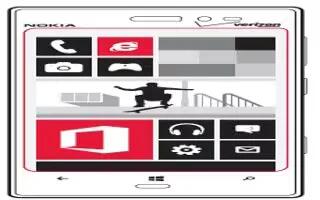Learn how to use Microsoft office on your Nokia Lumia 928. In Office hub, you can view MS Office documents, such as Word, Excel workbooks etc..,
-
use Microsoft Office Mobile
-
create and edit Office documents
-
use the calculator
About Microsoft Office Mobile
From the start screen, swipe left, and tap Office icon.
Microsoft Office is your office away from the office. Wherever you are, you can create and edit Word documents and Excel workbooks, open and view PowerPoint slideshows, create notes with OneNote, and share documents with SharePoint.
Microsoft Office Mobile consists of the following:
-
Microsoft Word Mobile
-
Microsoft Excel Mobile
-
Microsoft PowerPoint Mobile
-
Microsoft SharePoint Workspace Mobile
Read Microsoft Office documents
In the Office hub, you can view Microsoft Office documents, such as Word documents, Excel workbooks, or PowerPoint presentations.
From the start screen, swipe left, and tap Office icon , and select a Word, Excel, or PowerPoint file.
Create and edit a Word document
Polish your documents on the road with Microsoft Word Mobile. You can create new documents, edit existing ones, and share your work on a Sharepoint site.
From the start screen, swipe left, and tap Office icon.
Create a new document
-
Tap + Add icon.
-
Select a blank Word file or a template.
-
Write your text.
-
To save your document, tap . . . > save.
Give your document a name and select the saving locations, and tap save.
Edit a document
-
Select the Word file.
-
To edit the text, tap Save icon.
-
To save your document, tap . . . > save.
Change the text format and color
-
Tap Edit icon.
-
Tap a word. To select several words, drag the arrows at each end to expand the selection.
-
Tap Color icon, and select the formatting you want to use.
Add a comment
- Tap Edit > Add Comment icon.
Search for text in a document
- Tap the Word file and Search key.
Send a document in a mail
- Tap the Word file and . . . > share….
Note:
To access an important document quickly, you can pin it to the start screen. In the Office hub, tap and hold the document, and tap pin to start.