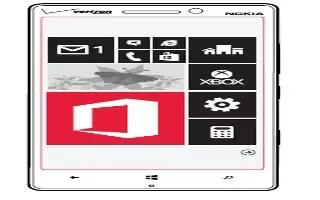Learn how to use Microsoft PowerPoint on your Nokia Lumia icon. Add the finishing touches to your presentation en route to your meeting with Microsoft PowerPoint Mobile.
View and edit a PowerPoint presentation
Add the finishing touches to your presentation en route to your meeting with Microsoft PowerPoint Mobile.
- Tap Office, swipe to places, and tap the location of the PowerPoint file you want to view.
- Tap a PowerPoint file, and turn your phone to landscape mode.
- To browse between slides, swipe left or right.
- To go to a specific slide, tap and the slide you want to see.
- To add a note to a slide, turn your phone to portrait mode, and tap the blank area under the slide.
- To edit a slide, tap Edit icon.
- To save your presentation, tap . . . > save.
Send a presentation in an email
- Tap the PowerPoint file and . . . > share….
Delete a presentation
- Tap and hold the PowerPoint file, and tap delete.
Watch a PowerPoint broadcast
- You can attend a meeting on the go and watch a PowerPoint presentation broadcast over the internet on your phone.
- Open the email containing the link to the broadcast presentation, and tap the link.
Share documents with SharePoint Workspace Mobile
Work on shared Microsoft Office documents, and collaborate on projects, schedules, and ideas. With Microsoft SharePoint Workspace Mobile, you can browse, send, edit, and synchronize your documents online.
- Tap Office icon, and swipe to places.
- Tap Folder icon, write the web address for a SharePoint site, and tap Next icon.
- Select a document.
- A copy is downloaded to your phone.
- View or edit the document, and save your changes.
Note: To keep an offline copy of a document on your phone, tap and hold the document, and tap always keep offline.
Return to SharePoint Workspace Mobile
- Press Back button.