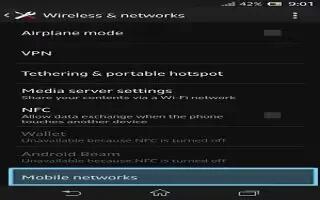Your Sony Xperia Z automatically switches between mobile networks depending on what mobile networks are available in different areas. You can also manually set your device to use a particular mobile network mode, for example, WCDMA or GSM.
To select a network mode
- From your Home screen, tap Apps icon.
- Find and tap Settings > More > Mobile networks.
- Tap Network Mode.
- Select a network mode.
To select another network manually
- From the Home screen, tap Apps icon.
- Find and tap Settings > More > Mobile networks > Service providers.
- Tap Search mode > Manual.
- Select a network.
Note: If you select a network manually, your device will not search for other networks, even if you move out of range of the manually selected network.
To activate automatic network selection
- From the Home screen, tap Apps icon.
- Find and tap Settings > More > Mobile networks > Service providers.
- Tap Search mode.
- Tap Automatic.
Your Sony Xperia Z automatically switches between mobile networks depending on what mobile networks are available in different areas. You can also manually set your device to use a particular mobile network mode, for example, WCDMA or GSM.
To select a network mode
- From your Home screen, tap Apps icon.
- Find and tap Settings > More > Mobile networks.
- Tap Network Mode.
- Select a network mode.
To select another network manually
- From the Home screen, tap Apps icon.
- Find and tap Settings > More > Mobile networks > Service providers.
- Tap Search mode > Manual.
- Select a network.
Note: If you select a network manually, your device will not search for other networks, even if you move out of range of the manually selected network.
To activate automatic network selection
- From the Home screen, tap Apps icon.
- Find and tap Settings > More > Mobile networks > Service providers.
- Tap Search mode.
- Tap Automatic.