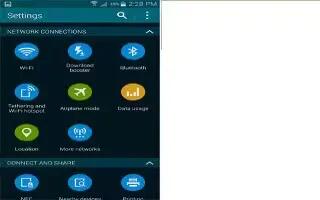Learn how to use Mobile networks on your Samsung Galaxy S5. Before you use applications such as Google Maps and find your location or search for places.
- From the main Settings screen, tap More networks icon. Options display for Airplane mode, Mobile networks, Tethering and portable hotspots, and VPN.
Default messaging app
This option allows you to set the default messaging app that you can use to send all of your messages.
- From the main Settings screen, tap More networks icon > Default messaging app and make a selection.
Mobile networks
- Before you use applications such as Google Maps and find your location or search for places of interest, you must enable the Mobile networks options.
Mobile data
To enable data access over the mobile network, this option must be selected. It is set on by default.
- From the main Settings screen, tap More networks icon > Mobile networks.
- Tap Mobile data to create a checkmark and activate the feature.
Data Roaming
Data roaming allows you to connect to your service providers partner networks and access data services when you are out of your service providers area of coverage.
- From the main Settings screen, tap More networks icon > Mobile networks.
- Tap Data roaming to create a checkmark and activate the feature.
Access Point Names
To use Wi-Fi you need access to a wireless access point (hotspot).
- From the main Settings screen, tap More networks icon > Mobile networks.
- Tap Access Point Names. A list of the Access Point names display. The active access point displays a green, filled circle to the right of the name.
Network Operators
Using this feature you can view the current network connection. You can also scan and select a network operator manually, or set the network selection to Automatic.
- From the main Settings screen, tap More networks icon > Mobile networks.
- Tap Network operators. The current network connection displays at the bottom of the list.
Note: You must deactivate data service prior to searching for an available network.
Note: Connecting to 2G networks slows the data transfer speed and time.
Default setup options
Your phone default is set to Automatic (to automatically search for an available network. You can set this option to Manual to select a network each time you connect.
- From the main Settings screen, tap More networks icon > Mobile networks.
- Tap Network operators.
- Tap Default setup.
- Tap Manual to locate and connect to a network manually, or tap Automatic to allow the device to automatically select a network.