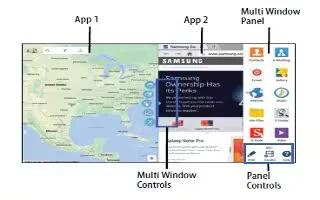Learn how to use Multi window on your Samsung Galaxy Tab Pro. Multi task by using up to four applications at the same time.
Note: Only applications displayed on the Multi window panel can be used with the Multi window feature.
Activate Multi Window
- From a Home screen, touch Apps icon > Settings icon > Device tab.
- Touch Multi window.
- Touch the OFF/ON button to turn Multi window ON icon.
- If desired, touch Open in multi window view to automatically view content in Multi window when you open files from My Files or Video player, or attachments from email.
Note: You can also activate Multi window from the Notification Panel.
Multi Window Panel
- Multi window apps are displayed on the Multi window panel.
Display the Multi Window panel:
- Activate Multi Window.
- Swipe the right edge of the screen toward the center to display the Multi window panel. After a few seconds, the panel will be hidden again.
Note
This guide will work on all Samsung Galaxy Tab Pros; including Samsung Galaxy Tab Pro 8.4, Samsung Galaxy Tab Pro 10.1 and Samsung Galaxy Tab Pro 12.2.