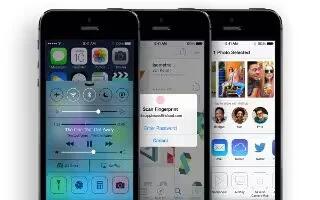Learn how to use music app on iPhone 5s. Featured stations provide a great way to explore and enjoy new music in a variety of genres. Get music and other audio content on to iPhone in the following ways:
- Purchase and download from the iTunes Store: In Music, tap Store.
- iTunes in the Cloud: When youre signed in to the iTunes Store, all of your previous purchases automatically appear in Music. See iCluod.
- Sync content with iTunes on your computer: See iTunes Radio.
- Use iTunes Match to store your music library in iCloud.
Browse and play

- Browse your music by playlist, artist, or other category. For other browse options, tap More. Tap any song to play it.
- You can listen to audio from the built-in speaker, from headphones attached to the headset jack, or from wireless Bluetooth stereo headphones paired with iPhone. If headphones are attached or paired, no sound comes from the speaker.
- Tired of tapping More? To rearrange the buttons, tap More, then tap Edit and drag a button onto the one you want to replace.
The Now Playing screen provides playback controls and shows you whats playing.

- Display lyrics. If youve added lyrics to the song, tap the album cover to see them. To add lyrics, use the songs Info window in iTunes on your computer, then sync the song to iPhone. (Lyrics arent supported by iTunes Match.)
- Skip to any point in a song. Drag the playhead. Slow down the scrub rate by sliding your finger down the screen.
- Shuffle. Tap Shuffle on the Now Playing screen to play your tunes in random order.
See all tracks from the album containing the current song. Tap List icon. To play a track, tap it.

- Search music. While browsing, tap the status bar to reveal the search field at the top of the screen, then enter your search text. You can also search audio content from the Home screen. See Search.
- Rate a song for smart playlists in iTunes. Tap the screen to reveal the rating dots, then tap a dot to assign a rating.
- Get audio controls from the Lock screen or when using another app. Swipe up from the bottom edge of the screen to open Control Center. See Control Center.

- Play music on AirPlay speakers or Apple TV. Swipe up from the bottom edge of the screen to open Control Center, then tap Airplay icon . See AirPlay.
Album Wall

- Rotate iPhone to view your album art.
- Swipe left or right to see other albums. Tap an album to see its songs.
Audiobooks

- Audiobook controls and info appear on the Now Playing screen when you begin playback.