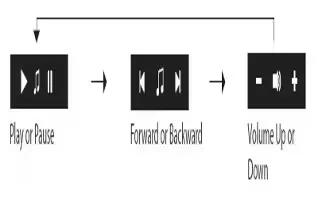Learn how to use music control mode on your LG Lifeband Touch. LG Lifeband Touch should be connected to your smartphone at least once to display Time and date.
Changing the mode
- Press the menu button to turn screen on.
- Press the menu button again to navigate through 3 types of modes.


Note: LG Lifeband Touch should be connected to your smartphone at least once to display Time and date. LG Lifeband Touch should be connected to your smartphone via Bluetooth to control the Music.
Music control mode
You can control the volume of the music in your smartphone connected via Bluetooth on the LG Fitness app.
- To change the display items in a mode, swipe the display screen.


- Play or Pause: Press to play or pause.
- Forward or Backward: Press to play previous or next music.
- Volume Up or Down: Controls the volume level of the music being played.
Note
- Swipe screen in opposite direction to see modes in reverse order.
- To control the music, your smartphone should be connected via Bluetooth.
- To control the music with LG Lifeband Touch, check [Music control user settings] on LG Fitness app.
- On the LG Fitness app, you can select and play the music you want to listen when you workout. [Run the App > Home > Music selection], [Run the App > Workout > Listening music]
- You can only control the general music player on the smartphone.