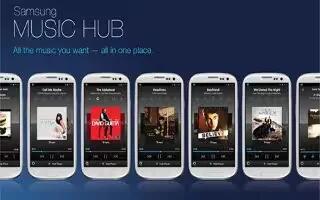Samsung Music Hub makes your Samsung Galaxy Note 2 a personal music manager. It lets you access, buy, and download millions of music tracks. Access top albums, top tracks, featured albums, and new releases as well as search for tracks, albums, and artist. Enjoy music samples before you download them from your device.
Note: You must logged into your Samsung account before accessing some of the Music Hub options.
- From the Home screen, tap Apps > Music Hub icon.
- Read the Disclaimer and tap Continue to proceed or Back key to exit.
- Read the 30-day trial offer and choose either Start or Not now, go to store. Follow the on-screen instructions.
- Choose from any of the following options: My Music, Store, Radio, Recommended, Search, Tagged, Recent, Purchases, Account, or Settings.
Note: You have to be signed in to use some options. To sign in without your Samsung account, tap Sign in and use the keyboard to enter your Email address and Music Hub Password.
- Tap Create account to set up a new account.
- Tap Search lens icon and use the keyboard to enter a key word or phrase to search for tracks, albums, or artists. Tap Search lens icon on the keyboard to search Music Hub. Select an item to play a sample, add an item to your basket, or add an item to your album.
How to make purchase music on Samsung Galaxy Note 2
You can use Music Hub to buy albums or individual tracks. You can also build your own album from various tracks.
- From the Home screen, tap Apps > Music Hub icon > Store.
- Select a genre, and then choose from: Songs, Albums, or Artists.
- To the right of the entry, tap Preview icon hear a 30 second preview of the current selection.
or
- To the right of the entry, tap Options icon to choose from: Add to queue, Buy song, View album, View artist, or Find similar music.
- Tap Buy song and follow the on-screen instructions to complete your purchase.