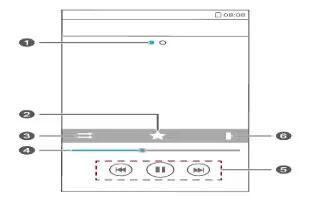Learn how to use music Player on your Huawei Ascend G6. In the mood for music? Your phone provides you with a supreme audio experience.
Adding songs
You can copy songs to your phone and immerse yourself in a world of extraordinary sound anytime. Add songs to your phone by:
- Copying songs from your computer using a USB cable.
- Downloading songs from the web.
- Copying songs from Bluetooth devices.
- Copying songs from other devices using Wi-Fi.
Listening to music
- On the home screen, touch Music.
- Choose a category.
- Touch the song you want to play.

1. Flick left or right to switch between the album cover and lyrics.
2. Touch Favorite icon to add a song to your favorites.
3. Touch Switch icon to switch the playing mode.
4. Drag the slider to control the playback.
5. Touch Play icon to play and touch Pause icon to pause.
- Touch Previous icon to go back to the previous song.
- Touch Forward icon to skip to the next song.
6. Touch Menu icon to display the option menu from which you can perform additional operations.
Note: When a song is playing, touch Home Key to exit the playback screen without stopping the song. To return to the music playback screen, open the notification panel and touch the playing song.