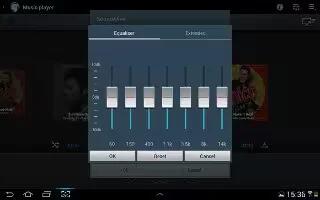Learn how to use music player on Samsung Galaxy Tab 2. Music Player plays music and other audio files that you copy from your computer on Samsung Galaxy Tab 2.
- From a Home screen, touch Apps > Music Player.
- Touch a song or playlist to begin playback. The music player displays below (portrait mode) or to the right (landscape mode) of the music listing.
- Touch the music player to enlarge it and touch the screen to display the sound and playlist controls.
During playback, use the sound and playlist controls:
- Volume: Touch to toggle Vibration or Silent mode and Sound mode, then touch and drag on the scale to set volume. You can also press the Volume Key on the side of the device to adjust playback volume.
- Favorite: Touch the star to mark the current song as a favorite.
- Progress Bar: Touch and drag the end of the progress bar to scan forward or backward through the current song.
- Shuffle: When enabled, songs play in random order. When disabled, songs play in the order they appear in List view.
- SoundAlive: Touch to view and set SoundAlive options.
- List Mode: Touch to switch to the list of songs.
- Info: Touch to view information about the current song.
- Playback Controls: These buttons control the playback of songs:
- Touch |>> to advance to the next song. Touch Forward icon and hold to scan forward through the current song.
- Touch |<< to go back to the previous song. Touch Previous icon and hold to scan backward through the current song.
- Touch || to pause playback. Touch > to resume playback.
- Repeat: Touch to repeat the current song, repeat all songs, or disable repeat mode.
Options While Playing a Song
There are various options and controls available while a song is playing:
- From a Home screen, touch Apps > Music Player, touch a song or an album, and then a song.
- Touch the music player to enlarge it.
- Touch Menu to display the following options:
- Add to playlist: Add the song to a new playlist or an existing playlist.
- Via Bluetooth: Play the current song by using a Bluetooth device.
- Share via: Share the current song by using Group Cast, Dropbox, Bluetooth, Wi-Fi Direct, Gmail, or Email.
- Set as alarm tone: Use the current song as an alarm tone.
- Scan for nearby devices: Discover and connect directly to nearby devices.
- Settings: Displays Music Player settings.
Note
This article will work on both Samsung Galaxy Tabs; including Samsung Galaxy Tab 2 7.0 and Samsung Galaxy Tab 2 10.1.