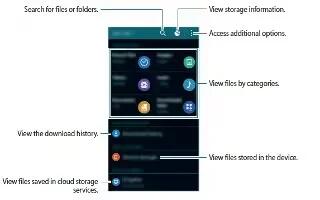Learn how to use my files on your Samsung Galaxy Alpha. Use this app to access various file stored in the device or in other locations, such as cloud storage services.
About My Files
- Tap My Files ion the App Screen.
- Tap Menu icon and use the following options:
- Add shortcut: Add a shortcut to a folder on the My Files main screen.
- Add FTP server: Add an FTP server shortcut on the My Files min screen.
- Scan for nearby devices: Search for devices that have media sharing activated.
- Settings: Change the file manager settings.
Viewing Files
- Tap My Files on the Apps screen.
- Select a folder, tap Menu icon, and then use the following options:
- Select: Select files or folders to apply option.
- Delete: Delete files or folders.
- Create Folder: Create a folder.
- View as: Change the view mode.
- Sort by: Sort files or folders.
- Add shortcut: Add a shortcut to a folder on the My Files mail screen or to the Home screen.
- Settings: Change the file manager settings.
- Tap and hold a file or folder, and the use the following options:
- Share icon: Share files with others.
- Delete icon: Delete files or folders.
- Menu icon > Move: Move files or folders to another folder.
- Menu icon > Copy: Copy files or folders to another folder.
- Menu icon > Move to Private: Move files to the private folder. this option appears once you activate Private Mode.
- Menu icon > Rename: Rename a file or folder.
- Menu icon > Add shortcut: add a shortcut to a folder on the My File main screen or to the home screen.
- Menu icon > Zip: Compress files or folders to create a zip file.
- Menu icon > Details: View files or folder details.