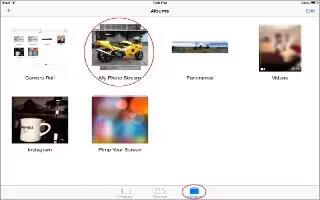Learn how to use my photo stream app on you iPad Air. View the photos you take with iPad on your other devices, automatically. Turn on My Photo Stream in Settings > Photos & Camera. You can also turn on My Photo Stream in Settings > iCloud > Photos.
Photos you take are automatically added to My Photos Stream when you leave the Camera app and iPad is connected to the Internet via Wi-Fi. All photos added to your Camera Roll including screen shots and photos saved from email, for example appear in My Photo Stream.
Photos added to My Photos Stream on your other devices also appear in My Photo Stream on iPad. iOS devices can keep up to 1000 of your most recent photos in My Photo Stream; your computers can keep all My Photo Stream photos permanently.
Note: Photos uploaded to My Photos Stream dont count against your iCloud storage.
- Manage My Photo Stream contents. In your My Photo Stream album, tap Select.
-
Save your best shots to an album on iPad: Select the photos, then tap Add To.
-
Share, print, copy, or save photos to your Camera Roll album: Select the photos, then tap Share icon.
-
Delete photos: Select the photos, then tap Delete icon.
Note: Although deleted photos are removed from My Photos Stream on all your devices, the original photos remain in the Camera Roll on the device where they were originally taken. Photos that you save to another album on a device or computer are also not deleted. To delete photos from My Photo Stream, you need iOS 5.1 or later on iPad and on your other iOS devices.