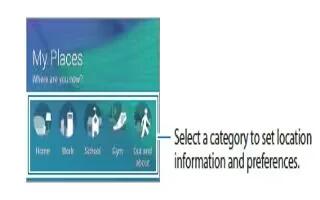Learn how to use my place app on your Samsung Galaxy Note 4. Quickly access useful features associated with your frequently visited places by automatically recognizing your location.
Adding a My Places widget
- To add the widget, tap and hold an empty area on the Home screen, tap Widgets, tap and hold the My Places widget, and then drag it to the Home screen.

Setting place information
When you visit a place with preset location information, the device automatically recognizes your location and displays shortcuts to preset features. The device also applies the settings that you set for the place.
- On the My Places widget, select a place to set location information and shortcuts. For example, tap Home to set location information for your home.
- Your current location will appear under Address. To automatically search for your location again, tap Location icon or Get location information.
- To manually search for a location, enter an address or a keyword in the search field and tap Search icon.

Note: Ensure that the device is connected to a Wi-Fi or mobile network to automatically search for your current location.
- Tap Next.
- On the Manage shortcuts screen, tap + or – to add or delete shortcuts to various apps and features.

- Tap OK. The My Places widget with your location settings will appear on the Home screen. To change additional settings, such as sound mode or Wi-Fi network settings, tap Settings > Custom settings.
Setting additional place information
- On the My Places widget, tap Settings.
- Tap Apps icon and select another place from the places list. To add more places to the list, tap Manage places > +.
- Tap Locations icon or Get location information to automatically search for your current location. To manually search for a location, enter an address or a keyword in the search field and tap Search icon.
- Tap Save.
- Tap + or – add or delete shortcuts to various app and features.
- Tap Back icon. When you visit an added place, your preset location settings will appear on the My Places widget. To change additional settings, such as sound mode or Wi-Fi network settings, tap Settings > Custom settings.