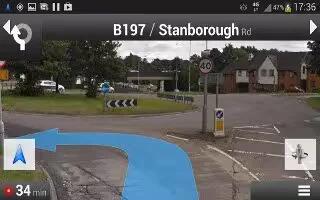Learn how to use Navigation on your Samsung Galaxy S4. Navigation is an internet-connected GPS navigation system with voice guidance. You can type or speak your destination.
Note: For voice-guided navigation, you need to install text-to-speech support from the Play Store.
To receive better GPS signals, avoid using your device in the following conditions:
- inside a building or between buildings
- in a tunnel or underground passage
- in poor weather
- around high-voltage or electromagnetic fields
- in a vehicle with tinted windows
Launching Navigation
- From the Home screen, tap Apps > Navigation icon.
- Read the Navigation information page and tap Accept to continue or Dont accept to exit.
Select one of the following options:
- Speak destination: allows you to speak your destination.
- Type destination: allows you to use the keypad to enter your destination.
- Go home: takes you to your home address. The first time you are prompted to enter it.
- Map: takes you to the map location of your present location using GPS.
- Recent Destinations: allows you to access information on previous destinations you have used. This option only appears after you have entered one or more destinations.
Follow the on-screen instructions.
Obtaining Driving Directions
Your phones built-in GPS hardware allows you to get real-time driving directions to selected locations or establishments based on your current location.
Using a Physical Address
- From the Home screen, tap Apps > Navigation icon.
- Tap either Speak Destination or Type Destination.
- If typing in the address, enter the address, City, and State using the keypad. As you type, possible addresses will be displayed. Tap on one when you see the address you want.
- The route will be displayed.
If speaking the address, the Voice guidance screen is displayed. For voice-guided navigation you need to install text-to-speech support from the Play Store. Tap Install to install the application or tap Skip to exit.
Note: You will need to be signed on to your Google account before downloading applications from the Play Store. As you drive the route display will be updated and you will receive voice-guided navigation directions.
- Tap Menu key for additional options.