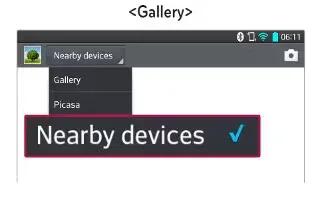Learn how to use nearby devices on your LG G Pad. After the connection is established, you can enjoy the contents from the nearby device on your tablet.
To enjoy content from nearby devices such as a computer or mobile device on your tablet
To connect the nearby devices to your tablet, tap Nearby devices.
- Ensure that your tablet and nearby devices are connected to the same Wi-Fi network.
- Make sure that the DLNA feature on the nearby device is turned on.
- Tap the device to connect.
- If the device is not on the list, tap Search nearby devices.After the connection is established, you can enjoy the contents from the nearby device on your tablet.
PC connections with a USB cable
- You can connect your tablet to your PC to charge it, transfer items to the PC from the tablet and vice versa.
Transferring music, photos and videos using the USB mass storage mode
- Connect your tablet to a PC using a USB cable.
- If you haven’t installed the LG Android Platform Driver on your PC, you will need to manually change the settings. From the Home screen, tap the Menu Key > System settings > PC connection > Select USB connection method > Media sync (MTP).
- You can now view the mass storage content on your PC and transfer the files.
Synchronize with Windows Media Player
Ensure that Windows Media Player is installed on your PC.
- Use the USB cable to connect the tablet to a PC on which Windows Media Player has been installed.
- Select the Media sync (MTP) option.
- When connected, a pop-up window will appear on the PC. Select the Windows Media Player option to synchronize music files.
- Edit or enter your devices name in the pop-up window (if necessary).
- Select and drag music files to the sync list.
- Start synchronization.
- The following requirements must be satisfied to synchronize with Windows Media Player.
- If the Windows Media Player version is older than 10, install version 10 or newer.