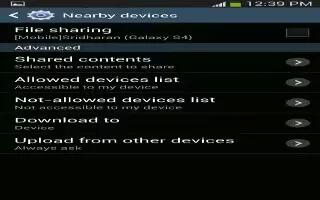Learn how to use Nearby devices on your Samsung Galaxy S4 Active. This option allows you to share your media files with nearby devices using DLNA and connected to the same Wi-Fi.
-
Connect to a Wi-Fi network. For more information, refer to WiFi.
-
From the Home screen, tap Apps icon > Settings > Connections icon > Nearby devices.
-
Tap the File sharing checkbox to create a checkmark and activate File sharing.
-
Verify Nearby devices icon appears at the top of the screen.
-
At the Nearby devices prompt, tap OK.
-
Tap Shared contents, then check the media you would like to share. Tap OK.
-
Tap Allowed devices list, then select the connected devices you would like to allow.
-
Tap Not-allowed devices list, then select the connected devices you would like to not allow.
-
Tap Download to, then select the destination of any downloaded (shared) content. Choose from Device or SD card.
-
Tap Upload from other devices, then select the actions youll take when you upload content from other devices. Choose from either Always accept, Always ask, or Always reject.