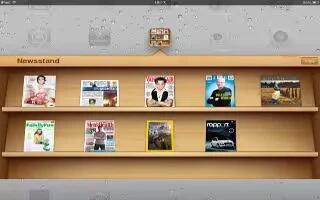Newsstand organizes your magazine and newspaper app subscriptions with a shelf that lets you access your publications quickly and easily. Newsstand apps appear on the shelf, and as new issues become available, a badge lets you know theyre ready for reading. Theyre delivered to iPad automatically.
- Find Newsstand apps: Tap Newsstand to reveal the shelf, and then tap Store.
- When you purchase a newsstand app, its added to your shelf for easy access. After the app is downloaded, open it to view its issues and subscription options. Subscriptions are In-App purchases, billed to your Apple ID account. Pricing varies, and Newsstand apps may not be available in all regions or countries.
How to read the latest issues
When a newspaper or magazine has a new issue, Newsstand automatically downloads it when connected to Wi-Fi and notifies you by displaying a badge on the app icon. To start reading, open Newsstand and look for apps with a New banner. Each app has its own method of managing issues. For information about how to delete, find, or work with individual issues, see the apps help information or App Store listing. You cant remove a Newsstand app from the shelf, or put other types of apps on the shelf.
- Turn off automatic downloads: Go to Settings > Store and turn automatic downloads off for the publication.
Note
This will work on all iPads; including original iPad, iPad 2, iPad 3, and your new iPad.