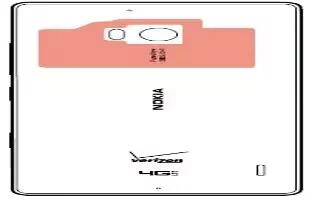Learn how to use NFC on your Nokia Lumia icon. Explore the world around you. Tap accessories to connect to them, and tap tags to call someone or open a website. Near Field Communication (NFC) makes connecting easy and fun.
- From the Start screen, swipe left, and tap Settings icon > tap+send. With NFC, you can:
- Connect to compatible Bluetooth accessories that support NFC, such as a headset or a wireless speakerphone
- Send things, such as contacts or your own photos, to your friends phone, PC, or tablet running on Windows 8, with tap+send
- Tap tags to get more content for your phone, or to access online services
- Pay with your phone, if supported by your network service provider

- The NFC area is on the back of your phone, near the camera. Tap other phones, accessories, tags, or readers with the NFC area. Before using NFC, make sure the screen is unlocked.
Connect to a Bluetooth accessory with NFC
Hands busy? Use a headset. Or why not listen to music using wireless speakers? You only need to tap the compatible accessory with your phone.

- Tap the NFC area of the accessory with the NFC area of your phone, and follow the instructions on the screen.
- Accessories are sold separately. The availability of accessories varies by region.
Disconnect the accessory
- Tap the NFC area of the accessory again.
Read NFC tags

- NFC tags can contain info, such as a web address, a phone number, or a business card. The info you want is just a tap away.
- Tap a tag with the NFC area of your phone.
Pay with your phone
Forgot your wallet or purse at home? Not a problem you can pay with your phone or use it as a ticket, if supported by your network service provider. This feature may not be available for all regions. For info on availability, contact your network service provider. The services are tied to your SIM. You must have a service subscription with your service provider and your service providers app installed in Wallet.
- To activate the service, contact your network service provider.
- To make a payment, tap the reader with the NFC area of your phone. Your service provider may ask you to confirm the payment.
Note: Payment and ticketing apps and services are provided by third parties. Nokia does not provide any warranty or take any responsibility for any such apps or services including support, functionality, transactions, or loss of any monetary value. You may need to reinstall and activate the payment or ticketing app after repair of your device. You may need to reinstall and activate the cards you have added as well as the payment or ticketing app after repair of your device.