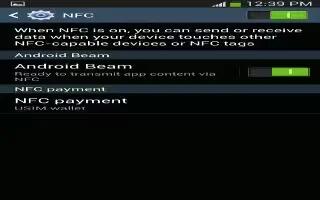Learn how to use NFC on your Samsung Galaxy S4 Active. NFC Near Field Communication allows data exchange when you touch your device with another compatible device. This is used for applications such as Android Beam and S Beam. To activate NFC, follow these steps:
-
From the Home screen, tap Apps icon > Settings > Connections icon > NFC.
-
Tap the ON/OFF slider, located to the right of the NFC field, to turn NFC ON.
S Beam
This feature (when activated via NFC) allows you to beam large files directly to another compatible device that is in direct contact. These files can be larger, such as Videos, HD pictures, and other large files. You can beam images and videos from your gallery, music files from your Music, and more.
-
From the Home screen, tap Apps icon > Settings > Connections icon.
-
If not already active, in a single motion touch and slide the NFC slider to the right to turn it on .
-
Tap S Beam and make sure the feature is turned on.
-
If not already active, in a single motion touch and slide the S Beam slider to the right to turn it on.
-
On the source device (containing the desired image or video), tap Apps icon > Gallery icon.
-
Locate and tap the selected image to open it in the preview window.
Note: Neither device must be in Lock mode or displaying the Lock screen. They must both be active and unlocked. It is recommended that the target device be on the Home screen.

-
Place the two active NFC-enabled devices back to back to begin (1).
Note: If the Touch to beam screen does not appear on the source device:
- Pull them apart
- Verify the image is visible in the preview window on the source device (providing the file)
- Place them together again
-
From the Touch to beam screen, tap the reduced image preview to begin the transfer (2).
-
When prompted, separate the two devices. After a few seconds (depending on file size) the recipient with then see the transferred file displayed on their screen.
To share multiple pictures via S Beam:
-
On the source device (containing the desired image or video), tap Apps icon > Gallery icon.
-
Locate the selected folder.
-
Touch and hold the first image and place a checkmark on it and all desired images.
-
Place the two active NFC-enabled devices back to back to begin.
-
From the Touch to beam screen, tap the reduced image preview to begin the transfer.
-
When prompted, separate the two devices.
-
The picture(s) is transferred to the other device.
Android Beam
When Android Beam is activated, you can beam app content to another NFC-capable device by holding the devices close together. You can beam browser pages, YouTube videos, contacts, and more.
-
From the Home screen, tap Apps icon > Settings > Connections icon > NFC > Android Beam.
-
Tap the OFF / ON icon to turn Android Beam ON icon.
-
Touch the back of your device with another NFC-capable device and the content is transferred.