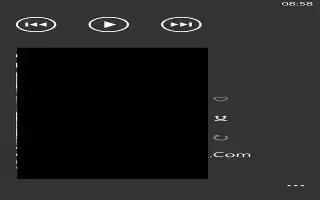Learn how to use Nokia music on your Nokia Lumia 925. With Nokia Music on Windows Phone, you can download songs on your phone and compatible computer.
On the start screen, swipe left, and tap Nokia Music icon.
For more info, go to music.nokia.com.
Note: Where available, use a Wi-Fi connection to stream and download music from Nokia Music.
This service is not available in all countries or regions.
If you have any credit, or a Nokia Music Unlimited membership associated with your Nokia account, do not close it. If you do, all these will be lost.
Downloading and streaming music and other content may involve transfer of large amounts of data through your service providers network. For info about data transmission charges, contact your network service provider.
Mix Radio
The easiest way to check out new artists and songs in different genres is to stream music from Nokia Mix Radio. You can stream hand-picked mixes from different artists and genres and save them on your phone to listen to offline.
-
On the start screen, swipe left, and tap Nokia Music icon > mix radio.
-
Select what kind of music you want to listen to.
Note: Tap and hold the mix to make it available offline. You can only have a limited number of mixes offline at a time.
Pause or resume music
Tap Pause icon or Play icon.
Note: To buy the current song, tap .
Skip to the next song
Tap Next icon.
There may be some limitation on how many songs you can skip.
Personalize your Mix Radio
You can create a music profile to listen to genre mixes that have been tailored to your taste. Your profile is compiled automatically from the music you have on your computer.
-
On the start screen, swipe left, and tap Nokia Music > mix radio.
-
Swipe to Personalize, and tap How does it work?.
-
On your computer, go to the web address shown on your phone, and to create your profile, follow the instructions shown on the website.
-
On your phone, swipe to Personalize, and tap get my music profile and the genre you want to listen to.
Note: Swipe up past the images to see all of your genres.
This service may not be available in all countries or regions.
Get recommendations with Mix Radio
With Nokia Mix Radio, you can create personalized mixes to get music recommendations in line with your favorite artists.
-
On the start screen, swipe left, and tap Nokia Music icon.
-
Tap create a mix.
-
Tap + Add icon.
-
Write an artist name you can add up to 3 names.
-
Tap Play icon to create a mix based on the selected artists.
Download music from Nokia Music
Keep up with the beat and download your favorite music from Nokia Music.
Note: Where available, use a Wi-Fi connection to stream and download music from Nokia Music.
For info on connecting to the internet, see your phone user guide.
-
On the start screen, swipe left, and tap Nokia Music icon.
-
Browse to the song or album you want to download.
-
Tap the price of the song or album. Some songs can only be downloaded as part of an album.
-
If asked, sign in to your Nokia account.
-
Select a payment method.
Songs are saved to your phone and automatically added to your music collection.
View your active downloads
Tap settings.
Find gigs
Don’t miss out on seeing your favorite bands playing live. With gigs, you can see what gigs are coming up near you.
-
On the start screen, swipe left, and tap Nokia Music > gigs.
The service needs to know your current location. When asked, let the service use your location info.
-
To buy tickets, tap the gig, swipe to tickets, and select the seller, if available.
Note: You can also search for gigs based on the artist, venue, or location. Tap Search key, and write the search word.
Note: To share the gig details with your friends, tap Share icon. You can share it in a mail or text message, or post it on a social networking service.
This service may not be available in all countries or regions.