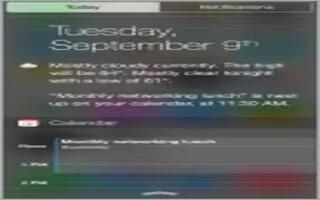Learn how to use notificationCenter on your iPhone 6. Notification Center collects your notifications in one place, so you can review them whenever youre ready. View details about your day such as the weather forecast, appointments, birthdays, stock quotes, and even a quick summary of whats coming up tomorrow. Tap the Notifications tab to review all your alerts, to know more on alert refer How to use Alert
- Set Today options. To choose what information appears, tap the Edit key at the end of your information on the Today tab. Tap + or to add or remove information. To arrange the order of your information, touch List, then drag it to a new position.
- Set notification options. Go to Settings > Notifications. Tap an app to set its notification options. For example, choose to view a notification from the Lock screen. You can also tap Edit to arrange the order of app notifications. Touch List, then drag it to a new position.
Note: To include traffic conditions for your commute (iPhone 4s or later) in the Today tab, make sure Frequent Locations is turned on in Settings > Privacy > Location Services > System Services > Frequent Locations.
- Get government alerts. In some areas, you can turn on alerts in the Government Alerts list. Go to Settings > Notifications.
For example, in the United States, iPhone 4s or later can receive presidential alerts and you can turn AMBER and Emergency Alerts (which includes both Severe and Extreme Imminent Threat alerts) on or off (theyre on by default). In Japan, iPhone can receive Emergency Earthquake Alerts from the Japan Meteorological Agency. Government alerts vary by carrier and iPhone model, and may not work under all conditions.
- Choose whether to show Today and Notifications View on a locked screen. Go to Settings > Touch ID & Passcode (iPhone models with Touch ID) or Settings > Passcode (other models), then choose whether to allow access when locked.
- Close Notification Center. Swipe up, or press the Home button.