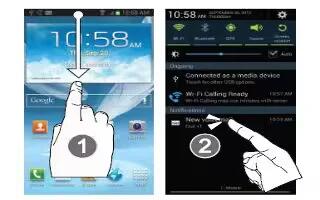The Notification area indicates new message events (data sync status, new messages, calendar, events, call status, etc) on Samsung Galaxy Note 2. You can expand this area to display the Notification screen that provides more detailed information about the current on-screen notification icons.
Touch the Status bar to reveal the Notifications tab, and then drag the tab to the bottom of the screen to open the Notifications screen (1).
Tap a notification entry to open the associated application (2).
Clearing Notifications on Samsung Galaxy Note 2
- In a single motion, touch and drag the Status bar down to the bottom of the screen to open the Notifications screen.
- Tap Clear. The notifications are cleared from the panel.
How to access additional Screen Functions on Samsung Galaxy Note 2

In addition to notifications, this screen also provides quick and ready access to separate device functions. These can be quickly activated or deactivated by toggling them on or off. The following functions can either be activated (green) or deactivated (gray): Wi-Fi, Bluetooth, GPS, Sound/Vibrate/Mute, Screen rotation, Airplane mode, Power saving, Driving mode, AllShare Cast, or Sync.
Additionally, you can manual adjust the screen Brightness slider or enable the Auto brightness feature.