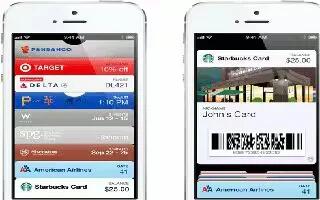Learn how to use Passbook apps on your iPhone 5. Passbook lets you organize all of your passes, such as boarding passes or movie tickets, in one place.
- Store your gift cards, coupons, tickets, and other passes in Passbook. When you need to see or use a pass, view it in Passbook or on the Lock screen.
- Add a pass to Passbook: Tap Add to Passbook on a merchants website or in a confirmation email. You can also add a pass from a Passbook-enabled app.
- You must be signed in to your iCloud account to add passes to Passbook.
- Use a pass: Select the pass, and then point the barcode at the reader or scanner.
- If Location Services is turned on and the merchant supports it, a pass appears on your Lock screen when you need it. For example, when you arrive at the airport, your hotel, or the movie theater.
- View more information: Tap help i icon.
- Delete a pass: Tap help i icon, then tap Delete icon.
- Prevent passes from appearing on your Lock screen: Go to Settings > General > Passcode Lock, tap Turn Passcode On, then go to Allow Access When Locked, and turn Passbook off.
- Push a pass to your other iPhone or iPod touch: Go to Settings > iCloud and turn on Passbook.
Note
This article will work on all iPhones using iOS 6; including iPhone 3GS, iPhone 4, iPhone 4S, and iPhone 5.