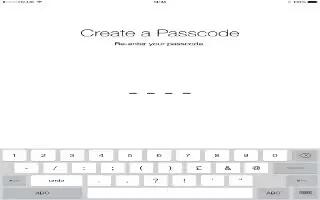Learn how to use passcode on your iPad Air. Security features help protect the information on your iPad from being accessed by others.
Use a passcode with data protection
-
Initially, iPad doesnt require you to enter a pass code to unlock it. You can set a pass code that must be entered each time you turn on or wake up iPad.
Set a passcode
-
Go to Settings > General > Passcode Lock and set a 4-digit passcode.
-
Setting a pass code turns on data protection, using your passcode as a key to encrypt Mail messages and attachments stored on iPad, using 256-bit AES encryption. (Other apps may also use data protection.)
Increase security
-
Turn off Simple Pass code and use a longer passcode. To enter a pass code thats a combination of numbers and letters, you use the keyboard. If you prefer to unlock iPad using the numeric keypad, set up a longer pass code using numbers only.
Allow access to features when iPad is locked
-
Go to Settings > General > Passcode Lock. Optional features include: Siri
Allow access to Control Center when iPad is locked
-
Go to Settings > Control Center. See “Control Center.”
Erase data after ten failed passcode attempts
-
Go to Settings > General > Passcode Lock and tap Erase Data. After ten failed pass code attempts, all settings are reset, and all your information and media are erased by removing the encryption key to the data.
-
If you forget your pass code, you must restore the iPad software.