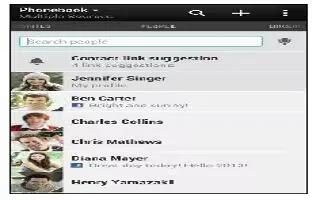Learn how to use people app on your HTC One. The People app lists all contacts you’ve stored on HTC One and from online accounts you’re logged in to. Use the People app to easily manage communications with people that matter to you.
- Open the People app.
- On your contacts list, you can:
- View your profile and edit your contact information.
- Create, edit, find, or send contacts.
- See status updates.
- Tap a contact photo to find ways to quickly connect with the contact.
- See a notification icon when a contact has sent you new messages.
- Check out who’s online in Google Talk. Online status icons are displayed if youre signed in to Google Talk.
Note: To sort your contacts by their first or last name, tap Menu icon > Settings > Sort contact list.
How to filter your contacts list
- When your contacts list gets long, you can choose which contact accounts to show.
- On the People tab, tap view down faced triangle icon.
- Choose the accounts that contain the contacts you want to display.
- Press < icon.
How to find people
- Search for contacts stored on HTC One, your company directory if you have an Exchange ActiveSync account, or social networks you’ve signed into.
- Open the People app.
- On the People tab, you can:
- Find people in your contacts list. Tap the Search people box, and then enter the first few letters of the contact name.
- Find people on your company directory. Tap the Search people box, enter the first few letters of the contact name, and then tap Search contacts in your Company Directory.
- Search for people you know on your social networks. Tap Menu icon > Settings > Find people you know on, and then select the social networks you’re signed in to. The People app then uploads your contacts to the selected social networks to help you find friends.
- Aside from searching for a contact by name, you can search using a contact’s email address or company name. On the People tab, tap Menu icon > Settings > Search contacts by, and then choose a search criteria.