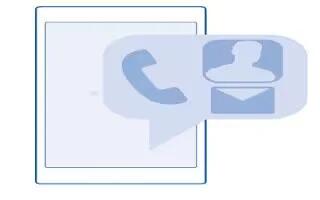Learn how to use people hub on your Nokia Lumia 630. You can save and organize your friends’ phone numbers, addresses, and other contact information in the People hub. You can also get in touch with your friends through social networking services.
People hub
- The People hub is where all your friends contact info is kept. It lets you stay in touch with the people who matter the most through rooms and groups. Your social networks are also here.
- Go to contacts to see your friends contact info from every account you have signed into. You can organize the list the way you like by filtering it by account or hiding the contacts without phone numbers. Your own contact card is also here.
- Check out what’s new to see your friends social network status updates conveniently in one place.
- The rooms view is home to your rooms and groups, which are ways to stay in touch with your most important contacts. The rooms let you and your invited friends privately chat and share things like calendars and photos. The groups make it easy to see social updates from just the people you add to the group and to send mails or messages to all of them at once.
Add or delete a contact
- Keep your friends with you. Save their phone numbers, addresses, and other info to the People hub.
Add a contact
Tap People icon, and swipe to contacts.
- Tap + icon.
- If you’re signed in to several accounts, select the account to which you want to save the contact. You cannot save a contact to your phone only, its always saved to an account.
- Add the contact details, and tap Save icon.
Note: Your contacts are backed up automatically to your Microsoft account.
Edit a contact
- Tap the contact and Edit icon, and edit or add details, such as a ringtone or a web address.
Delete a contact
- Tap the contact and . . . > delete.
- The contact is deleted both from your phone and, with some exceptions such as Facebook, Twitter, and LinkedIn, from the social networking service where it’s stored.
Filter your contacts list
- If you don’t want contacts from social networking services to show up in your contacts list, you can filter them out.
- In the contacts list, tap . . . > settings > filter contact list and the accounts you want to show or hide.
Note: You can also filter out the contacts without phone numbers. Switch Hide contacts without phone numbers to On icon.
Save a number from a received call
Have you received a call from a person whose phone number is not yet saved in your People hub? You can easily save the number in a new or existing contacts list entry.
- Tap Call icon, and swipe to history.
- Tap Contacts icon next to a phone number, and tap Save icon.
- Tap + icon, edit the phone number and phone number type, and tap Save icon.
- Edit other contact details, including the name, and tap Save icon.
Save a number from a received message
Have you received a message from a person whose phone number is not yet saved in your People hub? You can easily save the number in a new or existing contacts list entry.
- Tap Messaging icon.
- In the conversations list, tap a conversation and Contacts icon > Save icon.
- Tap + icon, edit the phone number and phone number type, and tap Save icon.
- Edit other contact details, including the name, and tap Save icon.
Link contacts
Do you have separate entries for the same contact from different social networking services or mail accounts? You can link multiple contacts so that their info is in a single contact card. Tap People icon, and swipe to contacts.
- Tap the main contact you want to link to and Link icon.
- Tap choose a contact and the contact to be linked.
Unlink a contact
- Tap the main contact and Unlink icon, and tap the contact to be unlinked and unlink.