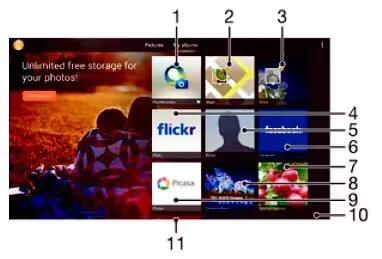Learn how to use Photo Album on your Sony Xperia Z2 Tablet. The My albums tab in the Album application gathers together all your photo albums, including albums of photos and videos taken with the camera as well as content that you share online via services such as PlayMemories, Picasa and Facebook.
Once you are logged in to such services, you can manage content, comment on photos and videos, and view comments from friends. From the Album application, you can also add geotags to photos, perform basic editing tasks, and use methods such as Bluetooth wireless technology and email to share content.

- View photos and videos using the PlayMemories online service
- View your photos on a map
- View your photos in globe mode
- View photos using the Flickr online service
- View all photos with faces
- View photos and videos on Facebook
- View all photos and videos saved to your device’s internal storage
- View all photos and videos taken with your devices camera
- View photos and videos on Picasa
- Scroll up or down to view content
- View all photos and videos saved to the removable memory card
Note: The PlayMemories online service is not available in all countries or regions.
To view photos from online services in Album
- From your Home screen, tap Apps icon.
- Find and tap Album > My albums.
- Tap the desired online service.
- Tap Connect. All available online albums that you have uploaded to the service are displayed.
- Tap any album to view its content, then tap a photo in the album.
- Flick left to view the next photo or video. Flick right to view the previous photo or video.
To view and add comments to online album content
- When viewing a photo from an online album, tap the screen to display the toolbars, then tap Message icon to view the comments.
- Enter your comments in the input field, then tap Post.
To “Like” a photo or video on Facebook
- While viewing a photo or video from one of your Facebook albums, tap the screen to display the toolbars, then tap Like icon to show that you “Like” the item on Facebook.