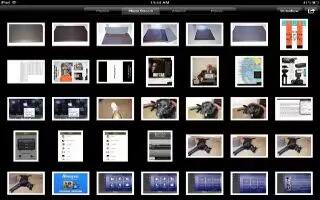With Photo Streama feature of iCloudphotos you take on iPad are automatically uploaded to iCloud and pushed to all your other devices that have Photo Stream enabled. Photos uploaded to iCloud from your other devices and computers are pushed to your Photo Stream album on iPad. Continue reading the article below for how to use Photo Stream.
How to turn on Photo Stream on iPad
- Go to Settings, iCloud, and then select Photo Stream.
- New photos youve taken are uploaded to your Photo Stream when you leave the Camera app and iPad is connected to the Internet via Wi-Fi. Any other photos added to your Camera Rollincluding photos downloaded from email and text messages, and images saved from web pages, Photo Booth, and screenshotsare also uploaded to your Photo Stream and pushed to your other devices. Photo Stream can share up to 1000 of your most recent photos across your iOS devices. Your computers can keep all your Photo Stream photos permanently.
- Save photos to iPad from Photo Stream: In your Photo Stream album, tap curved right arrow icon, select the photos you want to save, then tap Save.
- Delete a photo from iCloud: In your Photo Stream album, select the photo, and then tap Delete.
- Delete multiple photos from iCloud: In your Photo Stream album, tap curved right arrow icon, select the photos you want to delete, and then tap Delete.
Note
- To delete photos from Photo Stream, you need iOS 5.1 or later on iPad and all of your other iOS devices.
- Although deleted photos are removed from the Photo Stream on your devices, the original remains in the Camera Roll (or Saved Photos) album on the device the photo originated from.
- This will work on all iPads running iOS 5.1 or later; including iPad 3, iPad 2, and your new iPad.