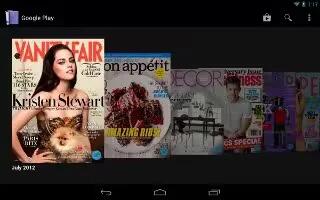Learn how to use play magazines on Samsung Galaxy Tab 2. Google Play Magazines helps you subscribe to your favorite magazines so you can have them available to read on your Samsung Galaxy Tab 2.
- From a Home screen, touch Apps > Play Magazines.
- If necessary, sign in to your Google account. For more information, refer to How to Set Up Gmail Account On Samsung Galaxy Tab 2.
- At the Welcome! screen, touch Shop for magazines to browse the full catalog.
- Read the Google Play Terms of Service and touch Accept.
- Sweep the screen to the left or right to view Categories, Featured, Top Selling, and New Arrivals.
- Touch a magazine to see more information.
- Touch SUBSCRIBE to subscribe to a magazine.
or
- Touch BUY ISSUE to buy the current issue. Follow the on-screen instructions to complete the transaction.
- Touch My Magazines or Back to return to the Play Magazines main screen.
- Touch Menu to manage your subscriptions, refresh the page, manage settings, and display help information.
Note
This article will work on both Samsung Galaxy Tabs; including Samsung Galaxy Tab 2 7.0 and Samsung Galaxy Tab 2 10.1.