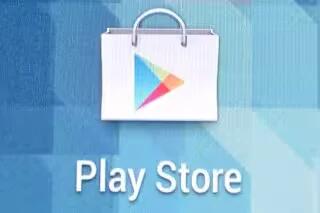Learn how to use play store on your LG G2. Play Store lets you browse through and download thousands of fun and useful applications and games. You can check other users’ comment regarding an application or you can post your own comments. If you install applications and games from Play Store, they appear in the phone’s menu below the preloaded applications, and you can find them by scrolling down with your finger. You can open downloaded applications from the Play Store by tapping the Menu Key > My apps.
Note: To purchase a paid app, youll need to set up a payment method with Google Checkout. You have the option to use a credit card or charge to your carrier bill.
Note
When you want to exit a game or application, use the Home Key or Back Key, which will return you to the Home screen. Or select Menu (or Options) within the game or application and select Exit. (Exit option may vary by game/application). Ending applications that continue to run in the background (after going back to the Home screen) will help conserve battery life and reduce unwanted data usage.