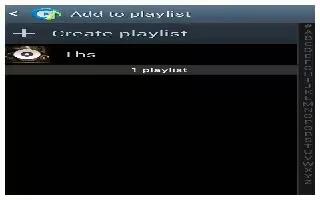Learn how to use the playlist in the music app on your Samsung Galaxy S4. Playlists are used to assign songs to a list of preferred media which can then be grouped into a list for later playback. These Playlists can be created via either the handsets Music options menu or from within a 3rd party music application (such as Windows Media Player) and then downloaded to the handset.
How to create a Playlist on Samsung Galaxy S4
- From the Home screen, tap Apps > Music icon.
- Tap the Playlists tab.
- Press Menu key > Create playlist.
- Type a name for this playlist in the field and tap OK.
How to add Music to a Playlist on Samsung Galaxy S4
- To add files to the playlist:
- From the Home screen, tap Apps > Music icon.
- Tap the Playlists tab.
- Tap the playlist name in which to add music.
- Tap + (Add music) icon.
- Tap a music file, or tap Select all to add all the music tracks to this playlist then tap Done.
How to remove Music from a Playlist on Samsung Galaxy S4
To remove music files from a playlist:
- From the Home screen, tap Apps > Music icon.
- Tap the Playlists tab.
- Tap the playlist name in which to delete music.
- Press Menu key > Remove.
- Tap the checkbox to the left of each track you want to remove from this playlist, or tap Select all to remove all the music tracks from this playlist, then tap Remove.
How to edit a Playlist on Samsung Galaxy S4
Besides adding and removing music files in a playlist, you can also rename the playlist.
To edit a playlist:
- From the Home screen, tap Apps > Music icon.
Tap Playlists.
- Press Menu key > Edit title.
- Tap a playlist name to edit.
- Enter a new name for the playlist then tap OK.