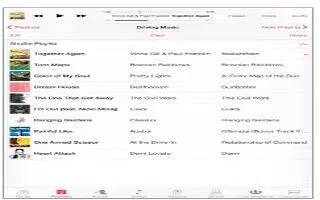Learn how to use playlists in music app on you iPad Air. Once a Genius playlist is synced to iTunes, cant delete it directly from iPad..
Create playlists to organize your music
- View Playlists, tap New Playlist near the top of the list, then enter a title. Tap+ icon to add songs or videos.
Edit a playlist
Select the playlist, then tap Edit.
-
Add more songs: Tap + icon.
-
Delete a song: Tap Delete icon, then tap Remove. Deleting a song from a playlist doesnt delete it from iPad.
-
Change the song order: Drag List icon.
-
New and changed playlists are copied to your iTunes library the next time you sync iPad with your computer, or through iCloud if youve subscribed to iTunes Match.
- Clear or delete a playlist you created on iPad. Select the playlist, then tap Clear or Delete.
- Remove a song from iPad. Tap Songs, swipe the song, then tap Delete. The song is deleted from iPad, but not from your iTunes library on your Mac or PC, or from iCloud.
Genius made for you
A Genius playlist is a collection of songs from your library that go together. Genius is a free service, but it requires an Apple ID. A Genius Mix is a selection of songs of the same kind of music, recreated from your library each time you listen to the mix.
- Use Genius. Turn on Genius in iTunes on your computer, then sync iPad with iTunes. Genius Mixes are synced automatically, unless you manually manage your music. You can also sync Genius playlists.
- Browse and play Genius Mixes. Tap Genius (tap More first, if Genius isnt visible). Swipe to view additional mixes. To play a mix, tap Play icon.
- Make a Genius playlist. View Playlists, then tap Genius Playlist and choose a song. Or from the Now Playing screen, tap Create, then tap Genius Playlist.
- Replace the playlist using a different song: Tap New and pick a song.
- Refresh the playlist: Tap Refresh.
- Save the playlist: Tap Save. The playlist is saved with the title of the song you picked, and marked by Genius icon.Genius playlists created on iPad are copied to your computer when you sync with iTunes.
Note: Once a Genius playlist is synced to iTunes, you cant delete it directly from iPad. Use iTunes to edit the playlist name, stop syncing, or delete the playlist.
- Delete a saved Genius playlist. Tap the Genius playlist, then tap Delete.